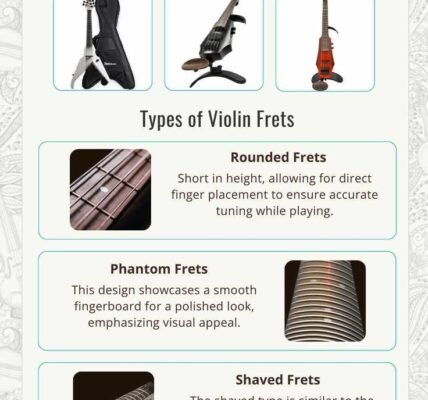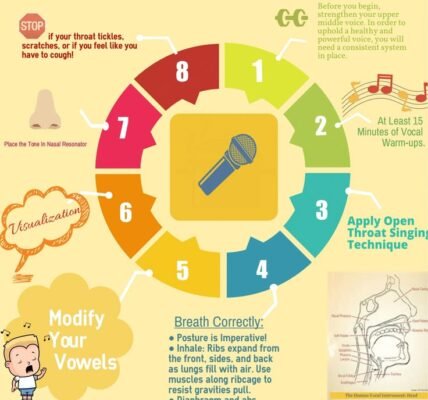Managing your web hosting account shouldn’t feel like solving a complex puzzle. HostGator serves millions of websites worldwide, yet many users struggle with basic account access, missing crucial opportunities to optimize their hosting experience. Whether you’re a seasoned webmaster or launching your first website, mastering the login process unlocks powerful tools for website management, billing control, and technical support access.
This comprehensive guide walks you through every aspect of HostGator hosting login procedures, from initial account setup to advanced troubleshooting techniques. You’ll discover insider tips that streamline your workflow, learn about security best practices that protect your digital assets, and understand how to leverage HostGator’s full suite of management tools effectively.
Understanding HostGator’s Dual Login Architecture
HostGator operates two distinct login systems that serve different purposes in your hosting journey. The customer portal acts as your primary account headquarters, where you manage billing information, view service details, submit support tickets, and access account-wide settings. This portal uses the credentials you created during initial signup and serves as the gateway to all HostGator services associated with your account.
Meanwhile, cPanel functions as your website’s technical command center, providing direct access to files, databases, email accounts, and advanced server configurations. cPanel credentials differ from your customer portal login and are automatically generated when HostGator provisions your hosting account. Understanding this separation prevents confusion and helps you access the right tools for specific tasks without wasting time in the wrong interface.
The integration between these systems works seamlessly once you understand their roles. You’ll typically start in the customer portal to view your hosting packages, then navigate to cPanel for hands-on website management. This dual approach provides both high-level account oversight and granular technical control, accommodating users with varying technical expertise levels and diverse management needs.
Step-by-Step Login Process for Success
Beginning your HostGator login journey starts with locating the correct entry point on their website. Navigate to the main HostGator homepage and look for the “Login” button prominently displayed in the top navigation menu. This button directs you to a centralized login page where you can choose between customer portal access and cPanel direct login options based on your immediate needs.
For customer portal access, enter the email address associated with your HostGator account along with your chosen password. The system performs real-time validation to ensure credentials match their database records exactly. Pay attention to capitalization and special characters, as the authentication system treats these elements as case-sensitive requirements that must match your original account creation details precisely.
After successful authentication, HostGator redirects you to a personalized dashboard displaying your active hosting accounts, recent billing activity, and quick access buttons for common tasks. From this central hub, you can access cPanel by clicking on your specific hosting package and selecting the cPanel icon. First-time users should bookmark both the customer portal and cPanel URLs for convenient future access without navigating through multiple pages each time.
Troubleshooting Common Access Challenges
Password-related issues represent the most frequent obstacles users encounter when accessing their HostGator accounts. Forgotten passwords affect even experienced users, especially when managing multiple hosting accounts across different providers. HostGator’s password reset function provides immediate relief through their “Forgot Password” link on the login page, requiring only your registered email address to initiate the recovery process automatically.
Browser compatibility problems can prevent successful logins even with correct credentials. Outdated browser versions, excessive cached data, or conflicting browser extensions sometimes interfere with HostGator’s authentication systems. Clear your browser cache and cookies completely, then attempt login using an incognito or private browsing window to eliminate these variables from the troubleshooting equation.
Additionally, some users experience login difficulties due to account status issues or billing problems that suspend access privileges. Check your email for notifications from HostGator regarding account changes, payment failures, or security concerns that might affect login capabilities. If standard troubleshooting steps fail to resolve access problems, HostGator’s support team can identify server-side issues or account-specific complications that require administrative intervention to correct.
Advanced Security Features and Protection
HostGator implements robust security measures designed to protect your hosting account from unauthorized access and potential cyber threats. Two-factor authentication (2FA) adds an essential security layer beyond traditional password protection, requiring a secondary verification code from your mobile device or authentication app before granting account access. Enabling 2FA significantly reduces the risk of account compromise, even if malicious actors somehow obtain your login credentials.
Creating strong, unique passwords specifically for your HostGator account enhances security substantially. Avoid common words, personal information, or passwords used elsewhere online. Instead, combine uppercase letters, lowercase letters, numbers, and special characters to create complex credentials that resist brute-force attacks and dictionary-based password cracking attempts effectively.
Regular password updates and account monitoring help maintain security over time, especially for business-critical websites handling sensitive customer data. When researching hostgator hosting login security practices, many experts recommend establishing scheduled password changes and reviewing account access logs for suspicious activity patterns that might indicate unauthorized access attempts or compromised credentials.
Mobile Access and Cross-Platform Compatibility
HostGator’s mobile-optimized interfaces allow effective account management from smartphones and tablets without sacrificing functionality. Their responsive web design adapts seamlessly to smaller screens while maintaining access to essential features like cPanel tools, billing management, and support ticket creation. Mobile users can perform most routine maintenance tasks directly from their devices, providing flexibility for on-the-go website administration.
The mobile experience includes touch-friendly navigation elements and streamlined interfaces that work efficiently with touchscreen inputs. Critical functions like file uploads, database management, and email configuration remain fully accessible through mobile browsers, though complex tasks might benefit from desktop access for improved visibility and easier navigation through detailed configuration screens.
Bookmark the mobile-friendly login pages on your devices for quick access during emergencies or routine maintenance windows. Many users find success using their mobile browser’s password management features to store login credentials securely while enabling rapid authentication when needed. This approach balances convenience with security, providing quick access without compromising account protection standards.
Optimizing Your Post-Login Experience
Once successfully logged into your HostGator account, familiarizing yourself with the dashboard layout and available tools dramatically improves your management efficiency. The customer portal organizes features logically with quick access buttons for frequently used functions like support ticket creation, billing information, and hosting account management. Spend time exploring these sections initially to understand their locations and capabilities fully.
cPanel presents a more complex interface featuring numerous icons representing different website management tools and services. Focus on learning the locations of essential features like File Manager, Email Accounts, and Subdomain management before exploring advanced options like Cron Jobs or SSL/TLS configuration. Create a mental map of frequently used tools to reduce navigation time during routine maintenance sessions.
Consider customizing your dashboard preferences and creating shortcuts for regularly accessed features. Many users develop personalized workflows that streamline their most common tasks, reducing the time required for routine website maintenance and administration activities. Document your preferred processes to maintain consistency and efficiency across multiple login sessions and different devices.
Account Management Best Practices
Effective HostGator account management extends beyond basic login procedures to encompass comprehensive security practices and organized administration approaches. Maintain current contact information in your account profile to ensure you receive important notifications about service changes, security alerts, and billing updates promptly. Outdated contact details can result in missed communications that might affect your hosting services or account security status.
Regularly review your account’s service usage patterns and resource consumption to identify optimization opportunities or potential security concerns. Monitor bandwidth usage, storage consumption, and email activity for unusual patterns that might indicate security compromises or the need for plan upgrades to accommodate growing website demands effectively.
Keep detailed records of your account credentials, renewal dates, and service configurations in a secure location separate from your hosting account. This backup information proves invaluable during emergency situations or when transitioning account management responsibilities to other team members or service providers.
Mastering HostGator hosting login procedures empowers you to manage your web presence effectively while maintaining security and optimizing performance. Remember that consistent practice with these interfaces builds confidence and reduces management time, allowing you to focus on growing your online business rather than struggling with basic administrative tasks. When login challenges arise, systematic troubleshooting and HostGator’s support resources provide reliable solutions to keep your websites running smoothly.